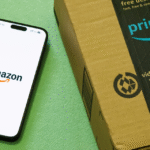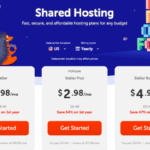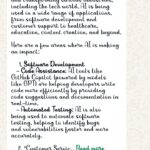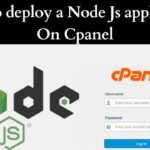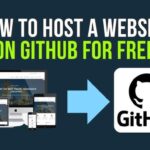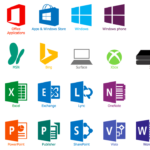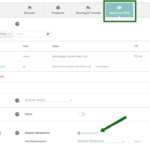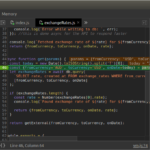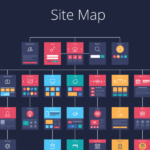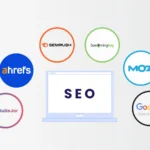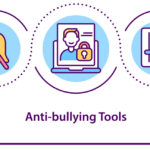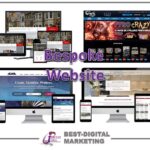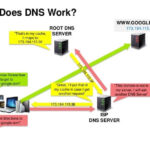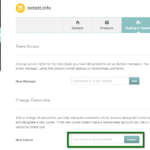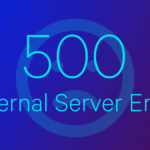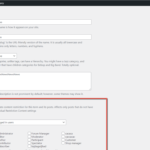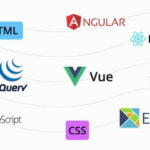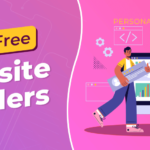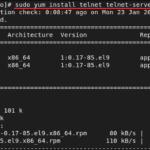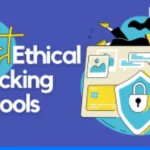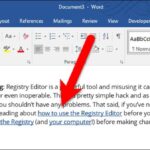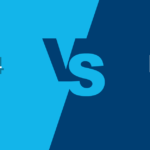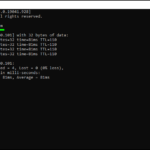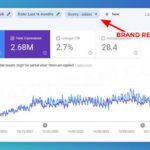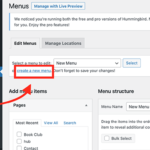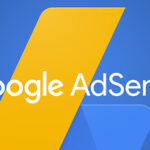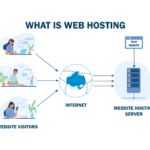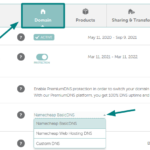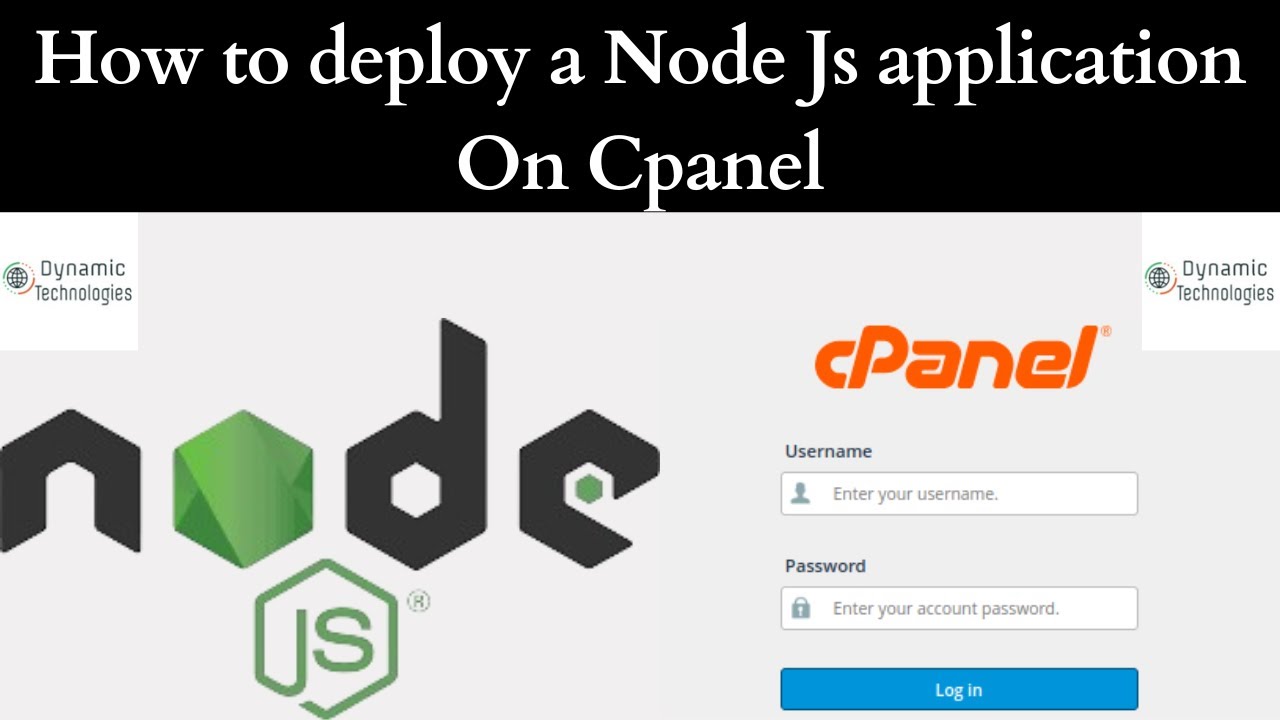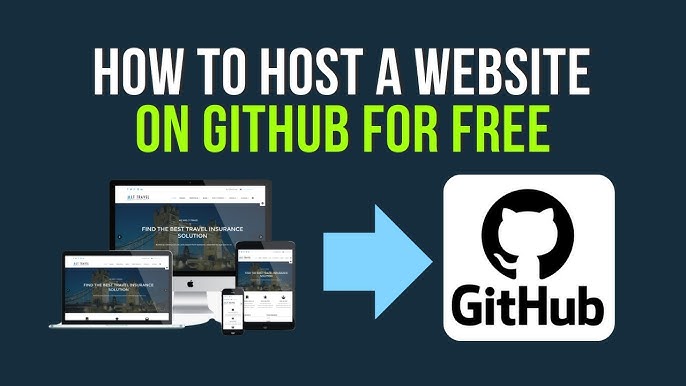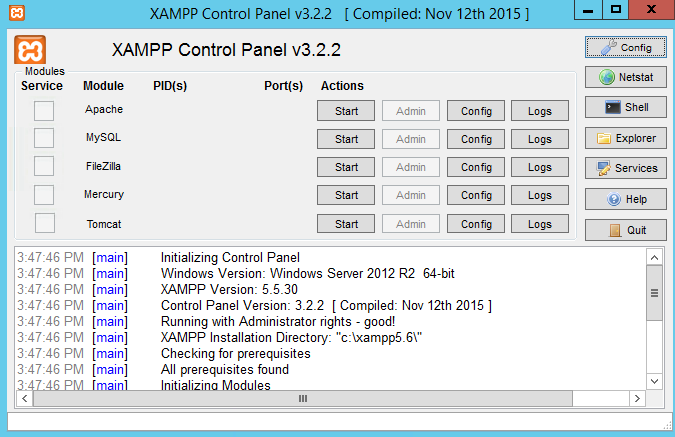
Introduction to PHP and XAMPP
PHP is a widely-used, open-source server-side scripting language for web development. However, running a PHP project requires a web server, even for locally developed webpages. Among the available options for setting up a local web server, XAMPP and WampServer are the most popular choices. While WampServer is exclusive to the Windows platform, XAMPP is cross-platform and works seamlessly on Windows, Linux, and macOS. This tutorial focuses on learning PHP using XAMPP.
What is PHP?
PHP (Hypertext Preprocessor) is an open-source programming language designed for creating dynamic web pages. It is compatible with almost all servers and supports various platforms like Windows, Linux, and macOS. PHP files use the .php extension and allow functionalities such as:
- Creating, opening, reading, writing, and closing files on a system.
- Managing database operations like adding, deleting, or modifying elements.
- Restricting access to specific web pages.
- Encrypting data for secure transactions.
Advantages of PHP
PHP’s popularity among developers stems from several advantages:
- Simplicity: Easy to learn and understand, making it ideal for beginners and professionals alike.
- Compatibility: Works across multiple operating systems, including Windows, Linux, and macOS.
- Flexibility: Allows modifications to existing or completed projects with ease.
- Cost-Effective: Being open-source, it is free to download and use, with no licensing costs.
- MVC Support: PHP supports the Model-View-Controller (MVC) pattern for better code organization.
- Speed: Faster execution compared to other scripting languages, even on slow network connections.
- Library Support: Comes with a vast collection of reusable libraries and pre-written code.
Setting Up PHP for Your Project
To start working with PHP, follow these steps:
- Choose a web server that supports PHP and MySQL.
- Download and install PHP from its official website.
- Install MySQL Database (DB) on your system.
What is XAMPP?
XAMPP is an open-source web server solution used for testing web applications locally. It provides a simple way to set up a PHP environment with minimal configuration.
XAMPP Components:
- X: Cross-platform
- A: Apache Server
- M: MariaDB (a MySQL database alternative)
- P: PHP
- P: Perl
XAMPP simplifies running PHP programs by integrating Apache and MySQL, eliminating the need for separate installations.
Installing XAMPP
- Download XAMPP from the official website.
- Run the setup file and choose the required components during installation (e.g., Apache, PHP, and MySQL).
- Select the installation directory (default:
C:\xampp) and complete the process.
Creating and Running a PHP Project in XAMPP
- Start Servers: Launch the XAMPP Control Panel and start Apache and MySQL.
- Create Your PHP File:
- Write your code in a text editor (e.g., Notepad) and save it with a
.phpextension (e.g.,index.php). - Place the file in the
C:\xampp\htdocsdirectory.
- Run Your Code:
- Open your web browser and type
http://localhost/yourfoldernameto see your PHP script in action.
Running PHP Scripts in XAMPP
- Navigate to the
htdocsfolder in your XAMPP directory. - Create a new folder for your project (e.g.,
demo). - Inside this folder, create a PHP file (e.g.,
index.php) with the following code:
<?php
echo "Hello, World!";
?>- Start the Apache server via the XAMPP Control Panel.
- Open a browser and visit
http://localhost/demo/to view your script output.
FAQs
- How to run a PHP file in XAMPP?
- Save the PHP file in the
htdocsfolder and access it viahttp://localhost/.
- Can I run PHP in XAMPP?
- Yes, XAMPP is designed for running PHP scripts locally.
- How do I run a PHP file?
- Save your PHP file in
C:\xampp\htdocs, start Apache, and open the file in a browser usinghttp://localhost/.
- How to use phpMyAdmin with PHP?
- Log in to phpMyAdmin, click the “Import” tab, upload your
.sqlfile, and execute it.
Conclusion
In this tutorial, you’ve learned about PHP and its advantages, how to set up PHP with XAMPP, and how to run PHP scripts locally. By following these steps, you can kickstart your web development journey.
Looking for a deeper dive into PHP? Consider enrolling in comprehensive courses, such as Simplilearn’s Full Stack Developer program, to gain advanced knowledge and skills.