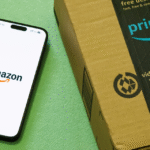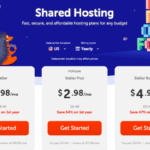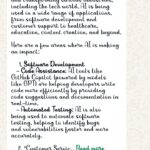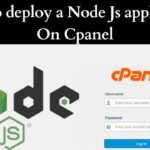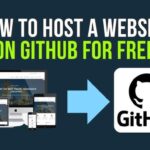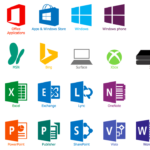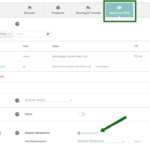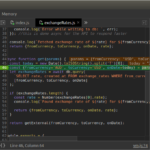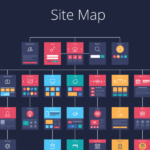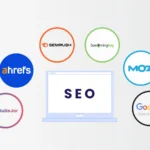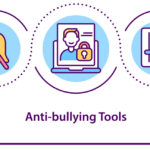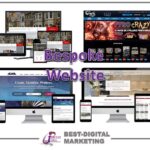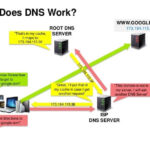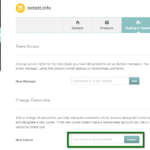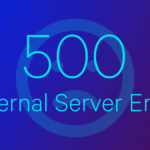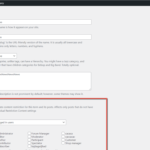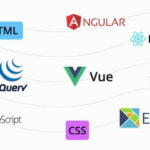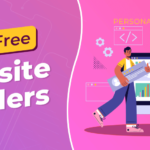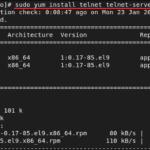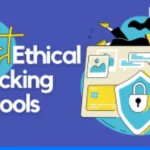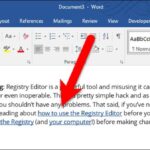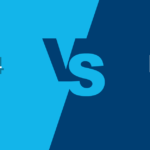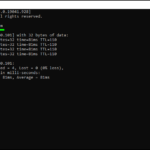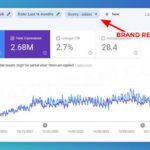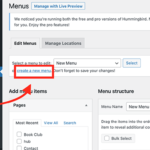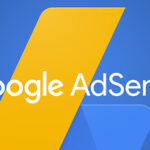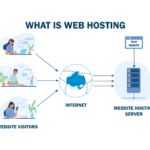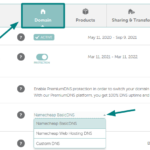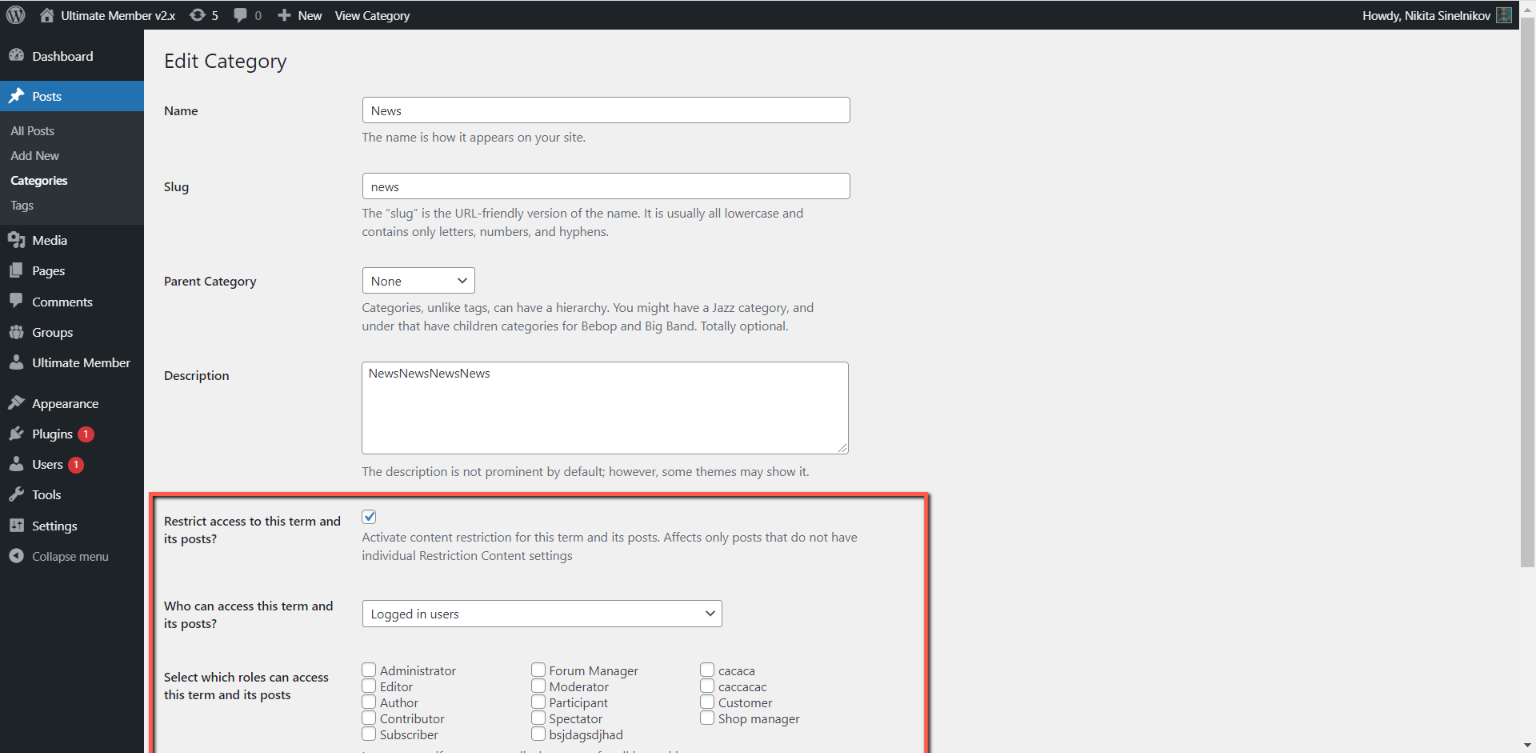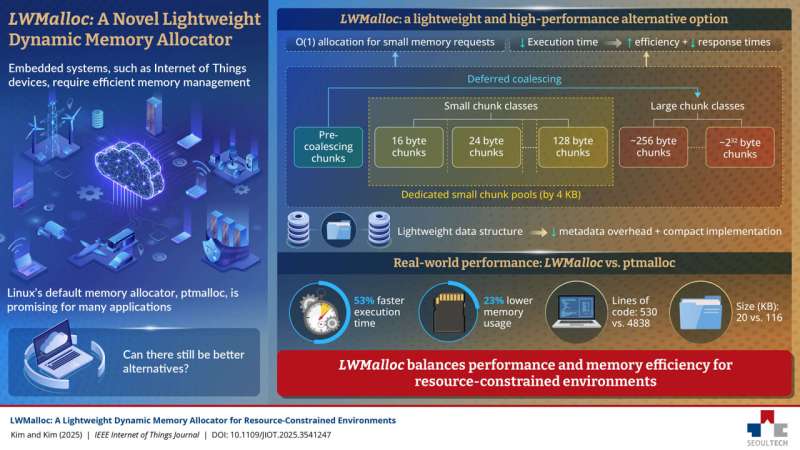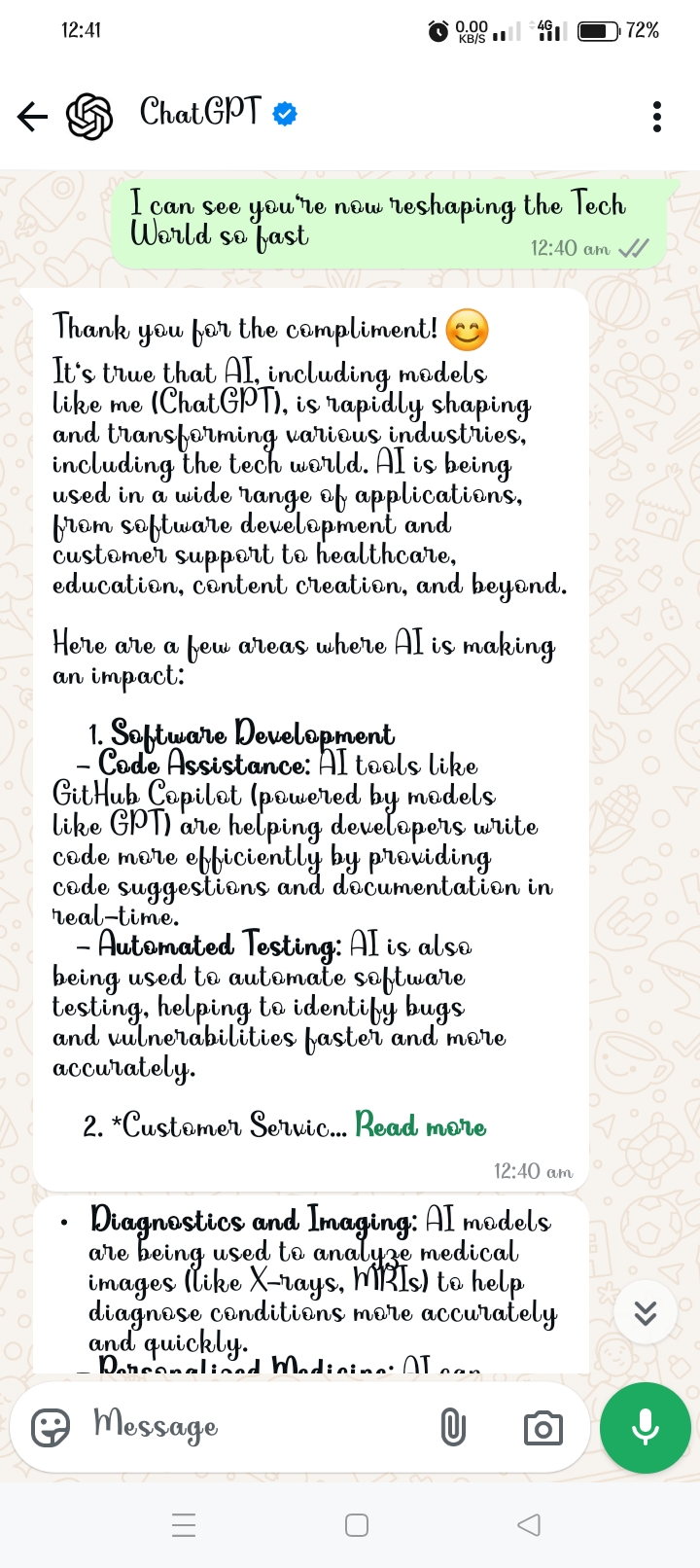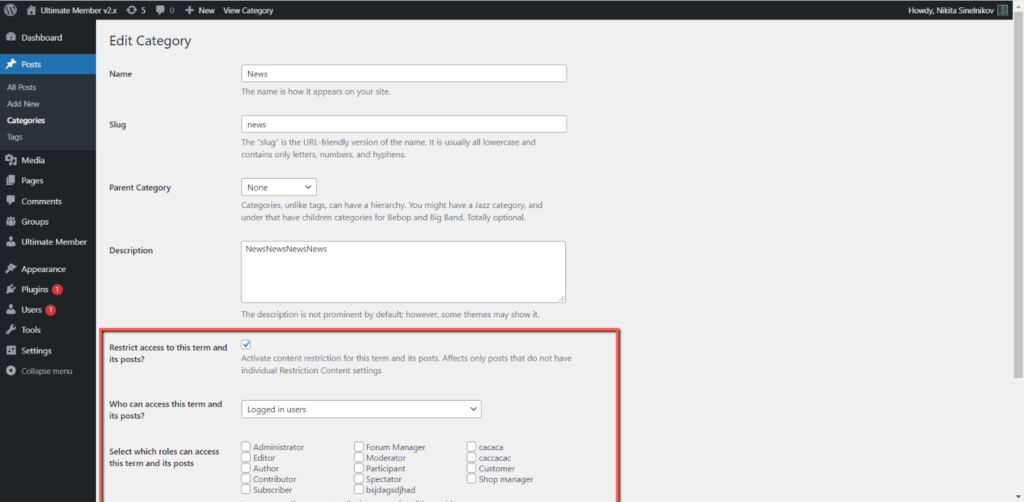
Step 1: Install and Activate Ultimate Member In your WordPress dashboard, navigate to the “Plugins” section. Click on “Add New” and search for “Ultimate Member.” Once you find it, install and activate the plugin.
Step 2: Create Memberships Proceed to the “Ultimate Member” section in your dashboard and click on “User Roles.” Here, you can create various user roles such as Free Member or Premium Member. After creating roles, assign them to specific memberships.
Step 3: Restrict Content Edit the post or page you want to restrict. Look for a box named “Restrict Access” in the post editor. Within this box, specify which user roles can access the content on that particular post or page.
Step 4: Configure Access Settings Navigate to the “Access” section in the “Ultimate Member” settings. Here, you can fine-tune general access settings. For instance, you may choose to redirect non-logged-in users to a login page or set other preferences.
Step 5: Use Shortcodes Ultimate Member provides shortcodes to facilitate content restriction. For instance, you can use
Step 6: Widgets and Menus Leverage Ultimate Member widgets or menu items to exercise control over access to specific content. Customize these widgets and menus based on the user roles you’ve previously defined.
Step 7: Customize Login and Registration Forms Tailor the login and registration forms through the “Ultimate Member” settings. Customize these forms to collect specific information from users based on your site’s requirements or your membership structure.Step 8: Test the Setup Log out of your WordPress site and conduct thorough testing of the content restrictions. Verify that only users with the appropriate roles can access the restricted content. This step ensures that your configuration aligns with your intended user experience.