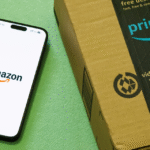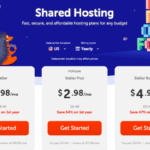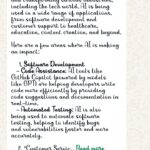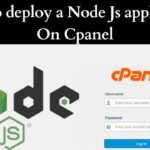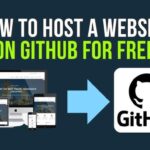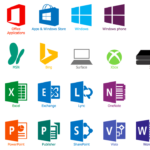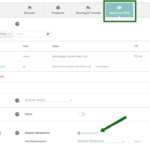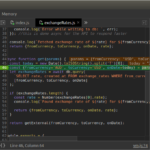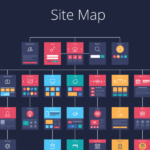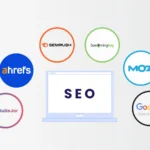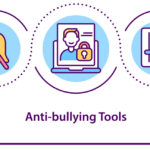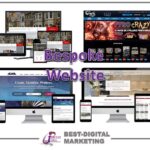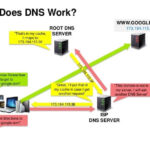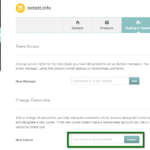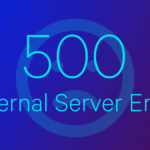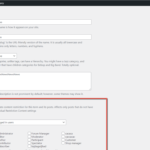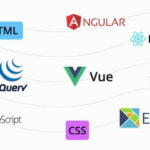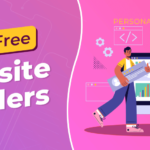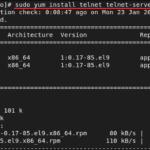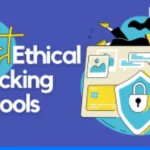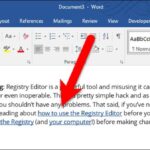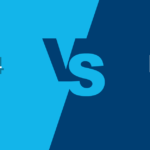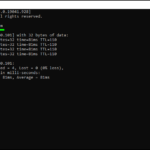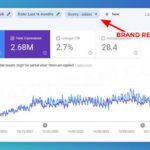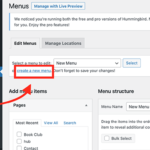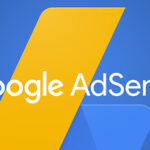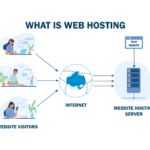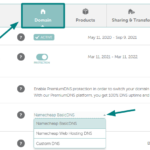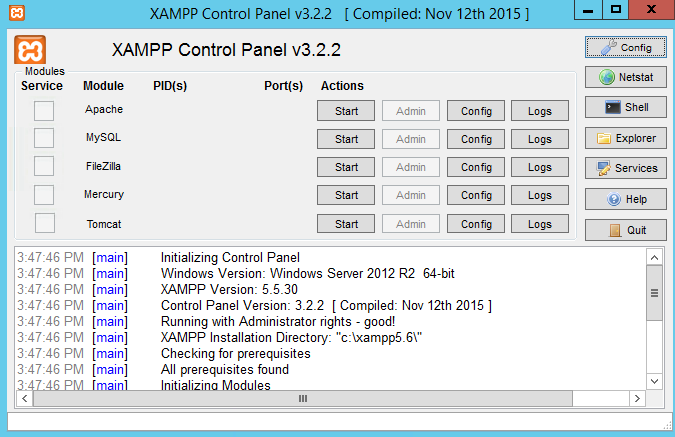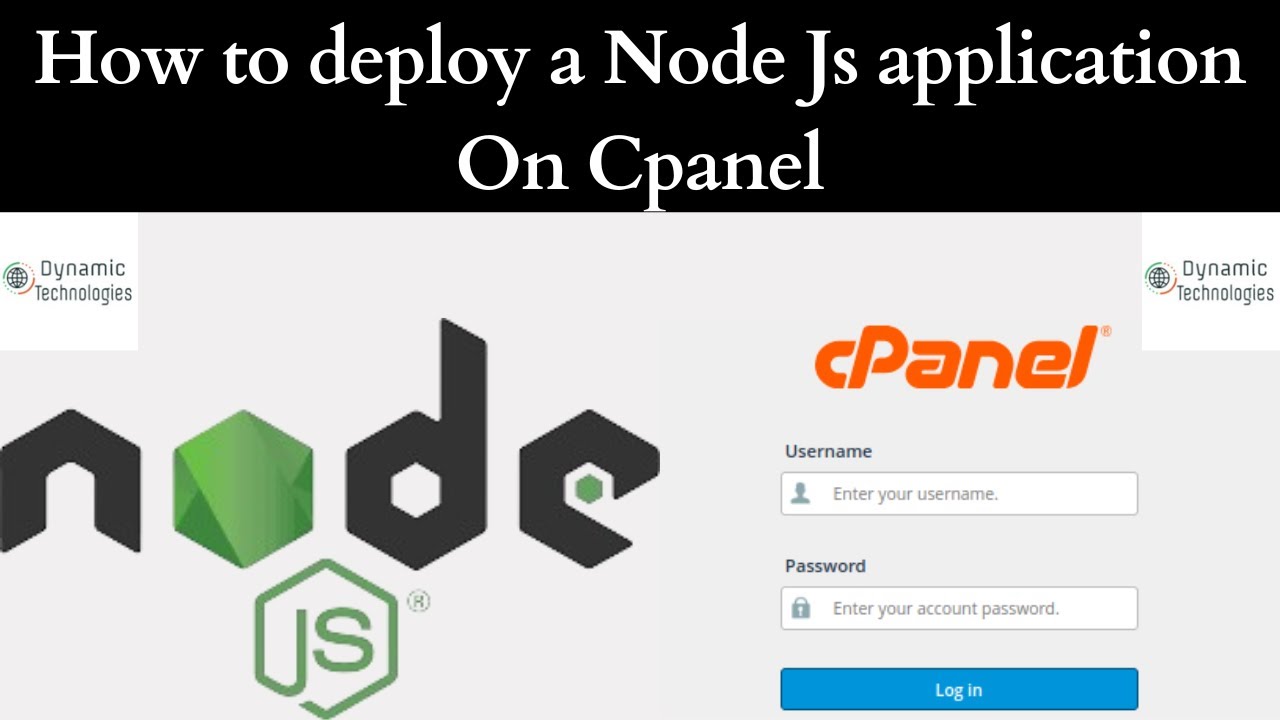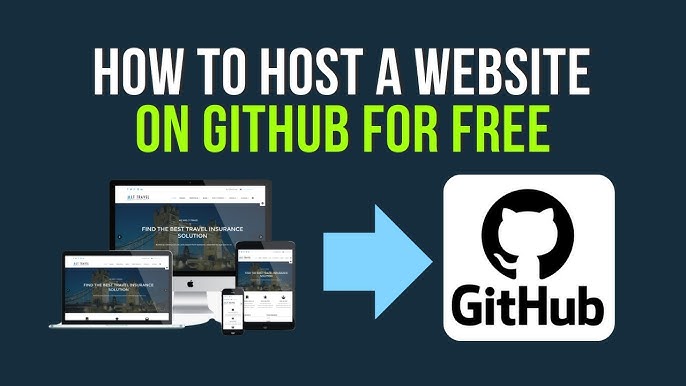- Log in to your WordPress dashboard: Go to the admin area of your WordPress website by entering your credentials.
- Create or edit a post or page: Select the post or page where you want to add a hyperlink or create a new one.
- Highlight the text: Identify the text you want to turn into a hyperlink. Click and drag your cursor to select the specific text.
- Click the “Insert/edit link” button: In the toolbar, you’ll find an icon that looks like a chain link. Click on this icon. If you can’t find the button, you can also use the shortcut Ctrl+K (Command+K on Mac).
- Enter the URL: A pop-up window will appear. Enter the URL you want to link to. This could be a web address, a link to a page or post within your own site, or an external link.
- Edit the link text and title: You can edit the text that will be displayed for the link, as well as add a title that will appear when a user hovers over the link.
- Set link options: If necessary, you can set link options, such as opening the link in a new window or tab.
- Click “Add Link” or “Apply”: After making the necessary adjustments, click the “Add Link” or “Apply” button to insert the hyperlink into your post or page.
- Update or publish your post or page: Once you’ve added the hyperlink, make sure to update or publish your post or page to make the changes live.