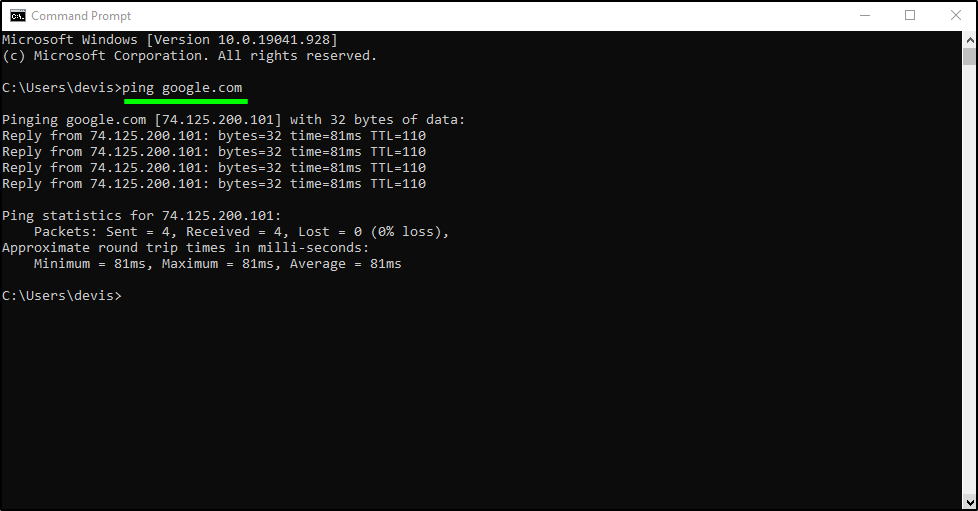
IP Address Definition and Explanation
An Internet Protocol (IP) address is the unique identifying number assigned to every device connected to the internet. An IP address definition is a numeric label assigned to devices that use the internet to communicate. Computers that communicate over the internet or via local networks share information to a specific location using IP addresses.
IP addresses have two distinct versions or standards. The Internet Protocol version 4 (IPv4) address is the older of the two, which has space for up to 4 billion IP addresses and is assigned to all computers. The more recent Internet Protocol version 6 (IPv6) has space for trillions of IP addresses, which accounts for the new breed of devices in addition to computers. There are also several types of IP addresses, including public, private, static, and dynamic IP addresses.
Every device with an internet connection has an IP address, whether it’s a computer, laptop, IoT device, or even toys. The IP addresses allow for the efficient transfer of data between two connected devices, allowing machines on different networks to talk to each other.
How Does an IP Address Work?
An IP address works in helping your device, whatever you are accessing the internet on, to find whatever data or content is located to allow for retrieval.
Common tasks for an IP address include both the identification of a host or a network, or identifying the location of a device. An IP address is not random. The creation of an IP address has the basis of math. The Internet Assigned Numbers Authority (IANA) allocates the IP address and its creation. The full range of IP addresses can go from 0.0.0.0 to 255.255.255.255.
With the mathematical assignment of an IP address, the unique identification to make a connection to a destination can be made.
Pinginging ip addresses
Make sure that the IP address you are pinging is reachable from your network. If the device is reachable, you should see a series of replies from the IP address with details on the time it takes for the data packets to travel to and from the destination. If the device is not reachable, you may see a message indicating that the request has timed out or that there is no response.
Windows:
- Open the Command Prompt. You can do this by typing “cmd” in the search bar and then pressing Enter.
- In the Command Prompt window, type:
ping [IP address] - For example:
ping 192.168.1.1 - Press Enter.
- You will see the results of the ping, including information about the time it takes for the packets to reach the destination and come back.
macOS and Linux:
- Open the Terminal.
- Type:
ping [IP address] - For example:
ping 192.168.1.1 - Press Enter.
- You will see the results of the ping, including information about the time it takes for the packets to reach the destination and come back.
If you are troubleshooting connectivity issues, the ping command can help you identify if there are any problems with the network or if the device is not reachable.
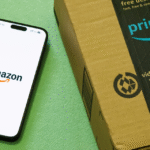


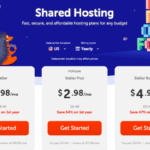




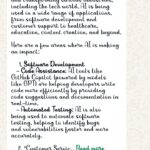













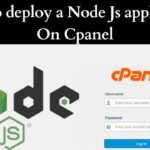
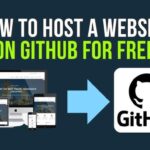
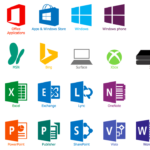


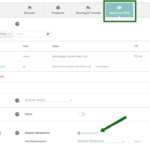




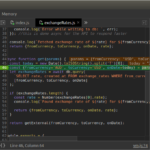
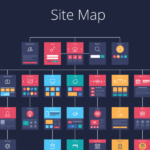








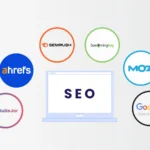
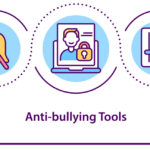


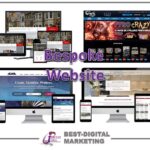
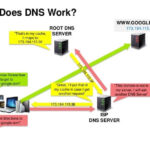


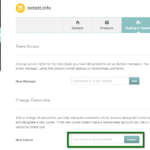







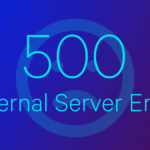

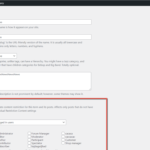
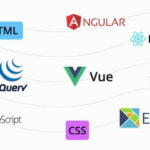
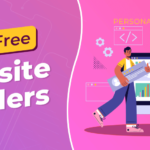

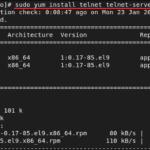








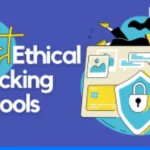
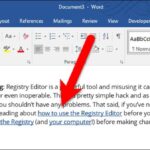
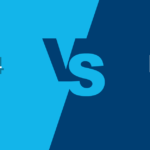


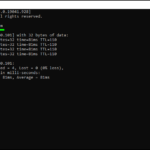
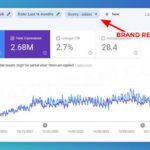


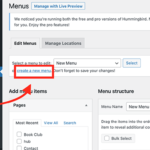




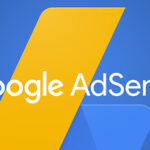

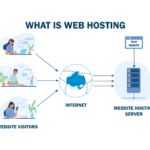
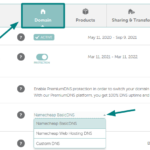

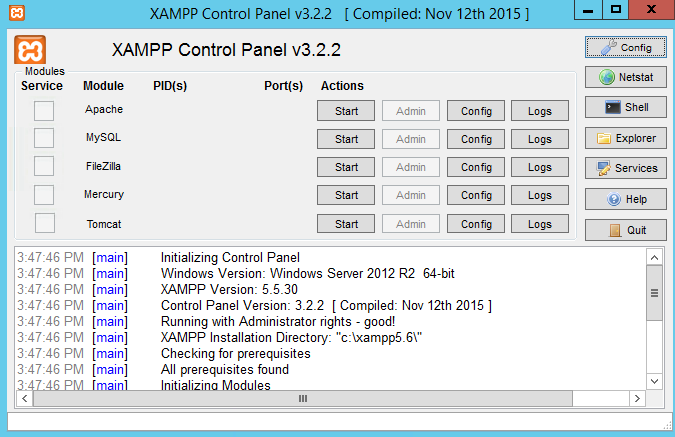
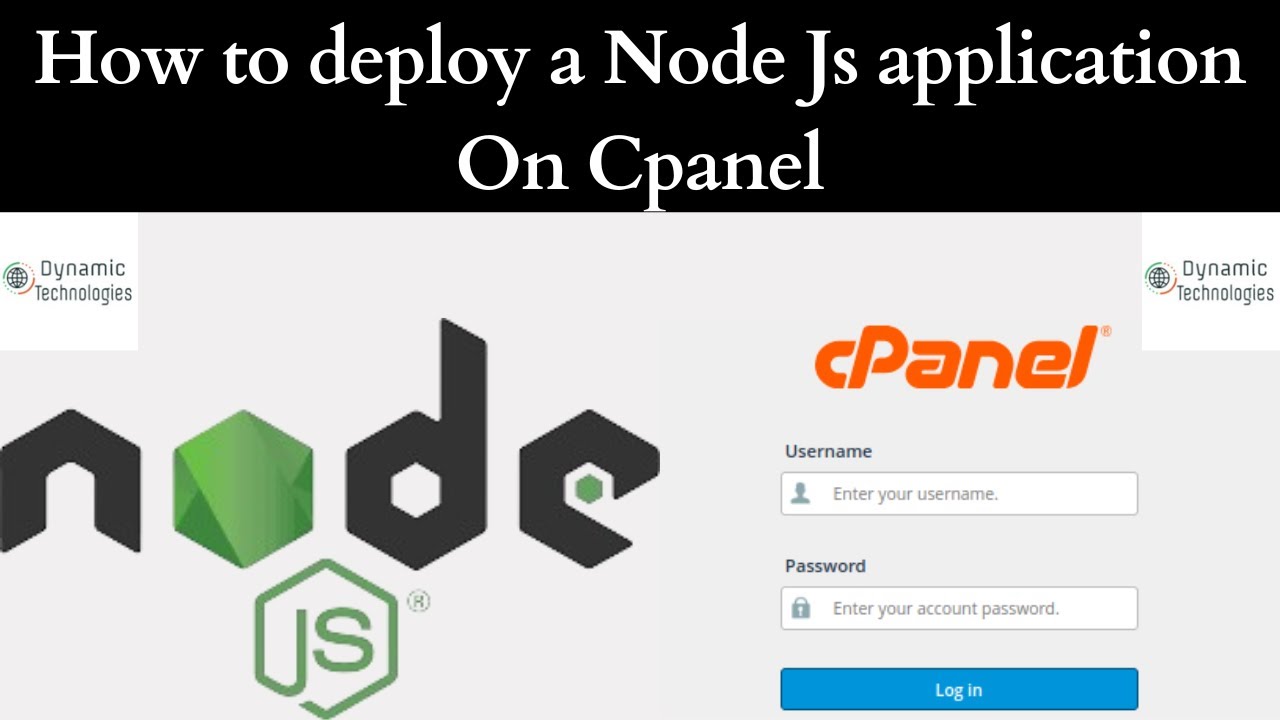
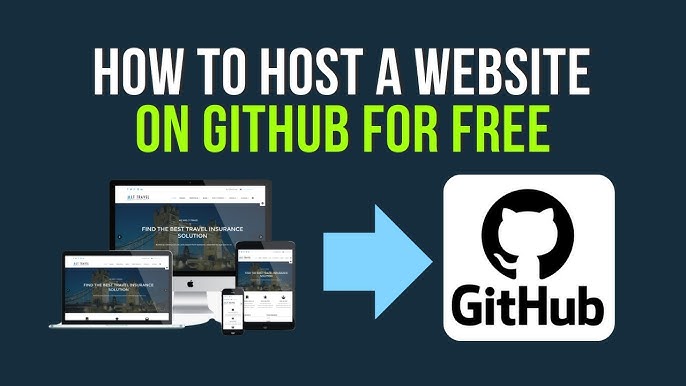

One thought on “How to ping IP Addresses in cmd”